What's New in Vault Professional 2024
The release of Vault Professional 2024 is now live. Autodesk looks to have focused mainly on the automation element of the software, as well as adding improvements to the Thin Client and security features.

I hope you have all the information you require from the previous blogs within this series to create a project plan to transition your users to the new licensing model without losing valuable production time. To complete the plan you should now look at what software you have installed which is no longer required, which you have no license for under previous version rights or has been installed as part of a design suite which has been switched to a collection.
While many of you will have a desire to plan ahead for the installation of newer releases of Autodesk software, there are inevitably some users who require software installations before your target start date or after your target completion date.
Users may be in remote locations and do not have the infrastructure necessary, a new project requires the use of the latest software or a studio manager needs a user to be able to use a new feature. These are just some of the reason’s software installs are conducted outside your carefully considered plan. Some of you will not have a plan to roll out the latest software and rely on user/project requirements to drive these activities.
This Adhoc method of software installation can lead to previous version software being left on a user’s machine by accident. Either because once the new software is installed the user is under pressure to deliver on a deadline, the studio manager requests you perform this activity out of hours, or it is not considered an issue.
Any software which is not in use (e.g. Revit versions no longer required for project work, multiple-year version installations of other Autodesk software). Software versions prior to 2016 unless you have agreement from Autodesk to continue to use them.
Look for and remove software installed as part of a building design suite which is no longer included in the industry collections.
Also, in light of Autodesk’s announcement that the versions available for use include the current version plus 5 back, 2016 version software will need to be uninstalled and reinstalled as a user ID license in order to reset the licensing.
If you are not sure whether a piece of software can be used, remove it where it is no longer required or contact us to check it is compliant.
Although this is the last blog in the series, it is not necessarily the last action to do. If you are running deployment software which can remove software versions across your entire estate, I would look to do this before making any license changes. Assess who needs what and then take the time to work through the list to ensure you are only spending time changing the licensing on software that is required.
If you are manually uninstalling and switching licenses I would assess the requirements of the user then clean up and switch license modes PC by PC. Therefore, this task is integrated into your project plan to run alongside other activities.
Ensure you include any PC’s/laptops not usually on premise that the business is responsible for. These could include PC’s for users who are always remote, PC’s and laptops stored off-site either for emergency use or earmarked for recycling. If they are under the control of the business, then they are an auditable resource (especially if they are still in AD).
Just as I mentioned in previous blogs, now is a good time to re-evaluate your software estate and users. Look in both the classic user interface and the By User interface and unassign any users who do not need access to the products, if they have left the company then you can remove them (remember you must unassign all products and services from them first).
When assigning users using the By User Interface make sure you have the team selected that includes the software you wish to assign to the user.
I hope you have found these blogs informative and useful.
Additional Resources:
Catch up on all the previous articles in our "Transition from Network / Multi-User licenses to Autodesk ID licenses," blog series here:
Part 1 | Introduction and 2018-2019 license reset: Click here
Part 2 | Reset licenses for 2020 and 2021 products: Click here
Part 3 | Moving users from the Classic User interface to the By User interface: Click here
Part 4 | Assigning users in the Contract Managers account: Click here
Part 5 | Whitelist / Access requirements for Autodesk ID Subscription Licences: Click here
Part 6 | Decommissioning the network license service on the server: Click here
Watch our webinar recordings below to find out more about the Autodek 2-for-1 Licensing Offer and What the Transition to Named User is and what you need to know.
Watch this webinar recording to learn more about Autodesk's Transition to Named User and the Licensing 2-for-1 offer. Watch recording here.
In this session, learn about Autodesk's Transition to Named User initiative and what you need to do to prepare for this change. Watch recording here.