What's New in Vault Professional 2024
The release of Vault Professional 2024 is now live. Autodesk looks to have focused mainly on the automation element of the software, as well as adding improvements to the Thin Client and security features.
Reset licenses for 2020 and 2021 products

In Part 1 of this series of blogs I covered the license reset procedure for Autodesk 2018 and 2019 products in-light of the retirement by Autodesk of plans based on serial numbers. If you require any further information or are having difficulties resetting 2018 and 2019 products, please ring the support desk for help and advice.
Resetting 2020 and 2021 products is different, but with planning, can be more efficient.
As with the 2018 and 2019 versions of Autodesk software you can reset an individual product using methods 1 or 2 below. These methods require intervention on the computer that has the software installed, either in person or via a remote access solution. All installed desktop applications will need to be switched as licensing is per product not per collection.
Method 3 below demonstrates how to use the License Helper Tool. This procedure can be performed on a machine on a remote session or by using a script sent to a machine.
Open an Autodesk product (e.g. AutoCAD) and from the help menu select product information, then manage license.
Click on the ‘change license type’ link. You will be asked if you wish to save your work before the application closes.
Open the application again and select User ID from the ‘Let’s Get Started’ screen and sign in.
Open an Autodesk product (e.g. AutoCAD) and from the drop-down triangle next to your name in the top right select manage license.
Click on the ‘change license type’ link. You will be asked if you wish to save your work before the application closes.
Open the application again and select User ID from the ‘Let’s Get Started’ screen and sign in.
Open a command window (Run as Administrator)
Copy the following command into the command window to list the applications currently installed on the machine.
"%CommonProgramFiles(x86)%\Autodesk Shared\AdskLicensing\Current\helper\AdskLicensingInstHelper.exe" list
A list of installed Autodesk applications will be displayed in the format below.
[
{
"feature_id": "ACDLT",
"def_prod_key": "057L1",
"def_prod_ver": "2020.0.0.F",
"sel_prod_key": "057L1",
"sel_prod_ver": "2020.0.0.F",
"user_lic_enabled": true,
"cls_check_succ": true,
"authorize_succ": true,
"lic_method": 4,
"supported_lic_methods": [
2,
1,
4
],
Open a blank notepad document and paste in the text below:
"%CommonProgramFiles(x86)%\Autodesk Shared\AdskLicensing\Current\helper\AdskLicensingInstHelper.exe" change --prod_key 001L1 --prod_ver 2020.0.0.F --lic_method ""
The text highlighted above in green is the product key and product version for AutoCAD 2020, substitute as required for the application you need to reset from the list of applications installed on the machine.
A list of product keys for 2020 products can also be accessed from the link below.
Copy the command you have modified in notepad into the open command window. If the reset has been successful there will be no error reported, if the reset has failed the error will be displayed in the command window.
Methods 1 and 2 are the easiest methods to perform and can be actioned by the user or a support technician, however, all the apps for all the year versions will need to be changed. If one is missed then intervention will be required once the service has been turned off on the server and a user realizes that one of the applications will not start due to it not being able to communicate with the license file.
Many companies using multi-user licenses found with previous versions of LMTools and associated license files that when one product from the collection was open and a second product from a different year was opened, 2 licenses were consumed from the license server. Although this is no longer the case, many companies still have multiple year versions of products installed on machines. User licensing will allow users to run whichever version of Revit they need for a particular project, but they may only need a one-year version of the other products from the collection.
This is an opportunity to re-evaluate your Autodesk Software Estate, remove some of the clutter and reduce maintenance tasks and associated risks that come with software installations that are no longer required.
Catch up on all the previous articles in our "Transition from Network / Multi-User licenses to Autodesk ID licenses," blog series here:
Part 1 | Introduction and 2018-2019 license reset: Click here
Part 3 | Moving users from the Classic User interface to the By User interface: Click here
Part 4 | Assigning users in the Contract Managers account: Click here
Part 5 | Whitelist / Access requirements for Autodesk ID Subscription Licences: Click here
Part 6 | Decommissioning the network license service on the server: Click here
Part 7 | Cleaning up your estate: Click here
Watch our webinar recordings below to find out more about the Autodek 2-for-1 Licensing Offer and What the Transition to Named User is and what you need to know.
Watch this webinar recording to learn more about Autodesk's Transition to Named User and the Licensing 2-for-1 offer. Watch recording here.
In this session, learn about Autodesk's Transition to Named User initiative and what you need to do to prepare for this change. Watch recording here.