What's New in Vault Professional 2024
The release of Vault Professional 2024 is now live. Autodesk looks to have focused mainly on the automation element of the software, as well as adding improvements to the Thin Client and security features.

Whether you are just starting your career as a mechanical, simulation or visualization designer, or whether you are looking to upgrade your hardware, it's important to consider a few key things before purchasing a CAD workstation for Autodesk Inventor.
Autodesk Inventor provides professional-grade 3D mechanical design, documentation and product simulation tools, and allows for efficient work through a powerful blend of parametric, direct, freeform and rules-based design capabilities.
It includes tools that help navigate assemblies with fast rendering and high graphics performance so it's important to make sure you invest in a CAD workstation that meets the minimum system requirements. But how do you know which hardware to choose when there are so many options out there?
Here are a few things to consider when choosing a CAD workstation for Inventor:
The first step to choosing the right CAD computer for you is to consider what you will be using the software for. For instance, if you will be using Inventor for product design or modeling, you will not need a machine as highly specified as someone who will be using Inventor for simulation or visualization.
It's also important to consider how many part assemblies you tend to deal with. For example Complex Models, Complex Mold Assemblies, and Large Assemblies (typically more than 1,000 parts) require more memory, graphics and CPU than 500-part assemblies.
If Inventor is the software you will use on a daily basis for product and mechanical design, but you will also be using 3ds Max for example, it's important to look for a CAD workstation that can run this program just as efficiently.
Whilst consumer class graphics cards will work with Autodesk Inventor, they are not ISV certified for CAD workstations. Autodesk carries out extensive testing to certify the professional graphics card ranges to help develop highly optimized drivers to accelerate the performance of the application. They do not need to be expensive, however; it all depends on your workloads.
If you work on small assemblies then a lower specified graphics card would be suitable. Larger projects will require a mid-range graphics card, and intensive projects will require a higher-end graphics card. Especially if you're using more than one monitor or a 4k monitor and carrying out visualization tasks.
When choosing CPU and RAM specifications, there are lots of things to consider depending on the software you are using as well as the demands of your workloads. Both are equally important. One complements the other in terms of overall performance. The amount of tasks that a CPU can handle is largely dependent upon the amount of RAM that is available to it since this will hold the data that the CPU will process, thus allowing more applications to be open simultaneously.
Autodesk tends to develop their products around Xeon CPU’s than i7’s and i9’s because of the larger caches and bigger calculations. Autodesk Inventor is predominately a single-threaded application so we recommend Xeons for the gain in reliability and system longevity as it is a business-grade processor.
To help users of Inventor choose a CAD computer to support their use of the software, we've recommended some workstations based on different workloads below: